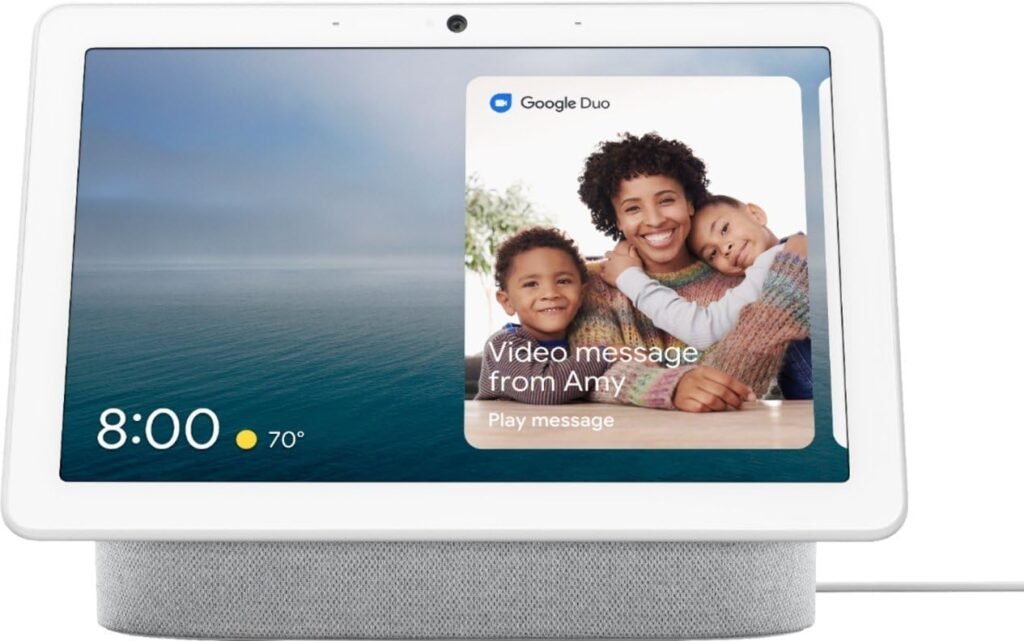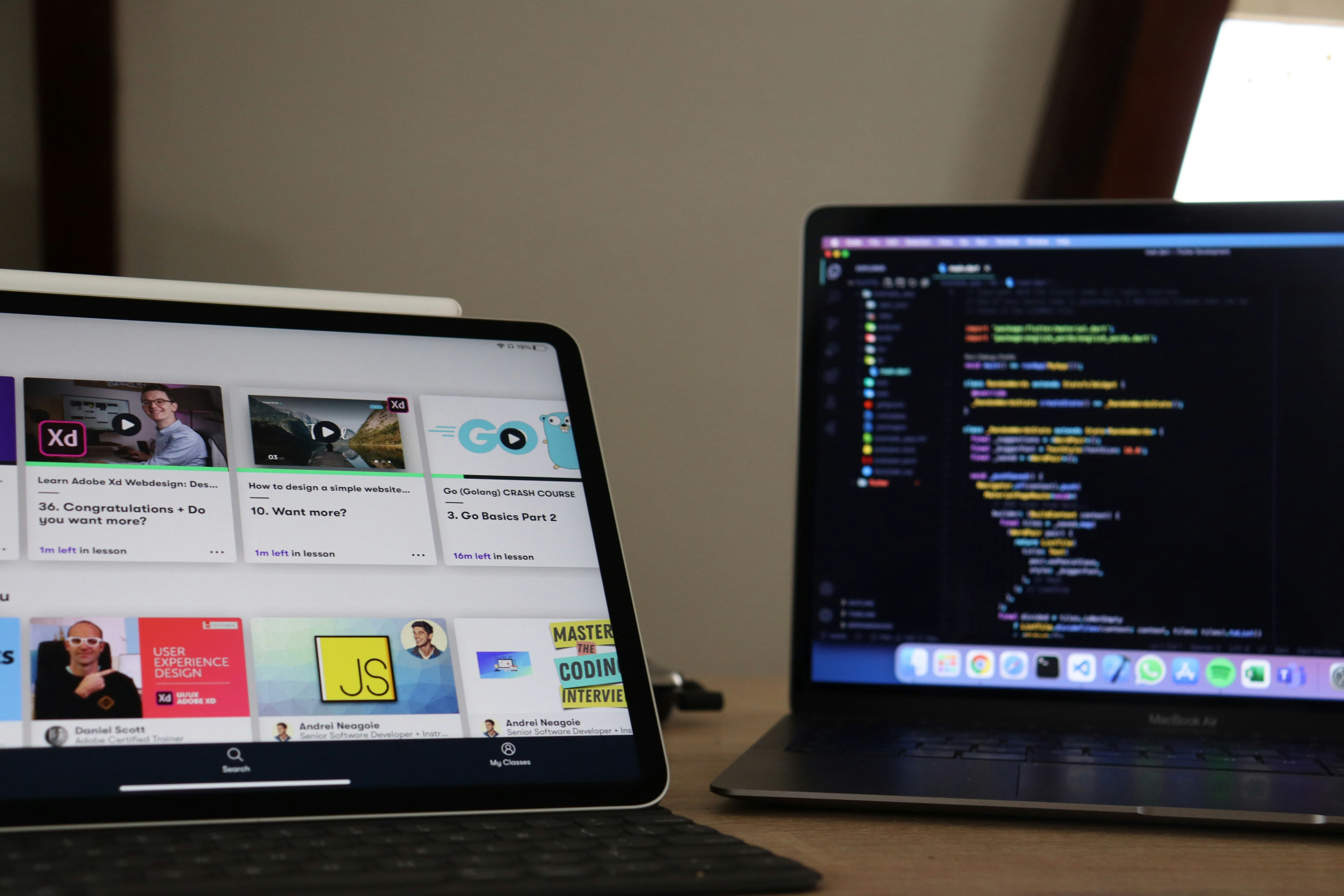Ever been left hanging by your Google Nest Hub? One moment, you’re ready to dim the lights, set the mood, or check the weather with a simple command—and the next, your trusty Nest Hub is giving you the silent treatment. Frustrating, right? You’re not alone.
But before you consider tossing it out or calling for tech support, here’s the good news: Most issues with the Google Nest Hub are surprisingly easy to fix on your own. You don’t need to be a tech wizard or spend hours scrolling through forums. In fact, you’ll likely be up and running in just a few minutes.
Still skeptical? Wondering if it’s worth the effort? We get it. You might think, “I’ve tried rebooting it—what more is there to do?” Or maybe you’re worried that the problem is more serious. Stick with us, though, because we’ll walk you through the simplest solutions that actually work.
What if I told you the fix could be as simple as adjusting one setting? In this guide, we’ll cover quick troubleshooting steps, common Nest Hub issues, and even share tips to prevent problems in the future. By the time you’re done, you’ll not only have solved the problem but also know how to keep your Nest Hub running smoothly.
Ready to reclaim your smart home? Let’s dive in!
Common Problems with Google Nest Hub
Before jumping into fixes, let’s identify the most common issues users experience with their Google Nest Hub:
- Unresponsive Commands: The Nest Hub doesn’t respond to voice commands or touch gestures.
- Connectivity Issues: The device disconnects from Wi-Fi or has trouble maintaining a stable connection.
- Lagging Performance: Slow response times or glitches in display and functionality.
- Audio Problems: Poor sound quality or complete loss of audio output.
- Frozen Screen: The screen becomes unresponsive or stuck on a specific screen.
Sound familiar? Let’s address these issues step by step.
Quick Fixes for an Unresponsive Google Nest Hub
1. Check Your Wi-Fi Connection
The Nest Hub relies heavily on a stable Wi-Fi connection. Here’s how to ensure it’s connected:
- Step 1: Open the Google Home app on your smartphone.
- Step 2: Select your Nest Hub device and check its connection status.
- Step 3: If disconnected, reconnect by selecting your network and entering the password if prompted.
Pro Tip: If your Wi-Fi connection is weak, consider upgrading to a dual-band router like the Netgear Nighthawk AX12. Its robust performance ensures all your smart devices stay connected. You can find it on amazon through this link: https://amzn.to/44sfS4u
2. Reboot Your Nest Hub
Sometimes, a simple restart is all you need. To reboot:
- Option 1: Unplug your Nest Hub from the power source, wait 30 seconds, and plug it back in.
- Option 2: Use the Google Home app to restart the device remotely.
3. Perform a Factory Reset
If the problem persists, a factory reset may resolve deeper software glitches. Here’s how:
- Press and hold both volume buttons on the back of the Nest Hub for about 10 seconds.
- Wait until the device restarts and displays the Google logo.
Warning: A factory reset will erase all settings. Make sure to back up any custom configurations via the Google Home app.
4. Update Firmware
Outdated software can lead to performance issues. To check for updates:
- Open the Google Home app.
- Select your Nest Hub and navigate to settings.
- Check for firmware updates and install if available.
5. Clear Interference
Electronic interference can disrupt your Nest Hub’s functionality. Place it away from:
- Microwave ovens
- Baby monitors
- Other smart devices that operate on the 2.4GHz band
If interference persists, upgrading to a mesh Wi-Fi system like the Eero Pro 7 can provide seamless connectivity throughout your home. You can find it on amazon through this link: https://amzn.to/3GmQuVU
Preventive Measures to Avoid Future Issues
- Optimize Placement: Keep your Nest Hub in a central location, preferably near your router.
- Regular Maintenance: Periodically restart your device and check for firmware updates.
- Use High-Quality Accessories: Invest in reliable power adapters and Wi-Fi extenders to ensure optimal performance.
- Enable Voice Match: This feature ensures the Nest Hub recognizes and responds to your specific voice commands.
- Set Up Routines: Automate tasks through the Google Home app to minimize manual interaction.
When to Seek Professional Help
If none of these solutions work, the issue might be hardware-related. Contact Google Support or consider replacing the device. You can find the latest version of the Nest Hub here on Amazon. https://amzn.to/4lbfazZ
Recommended Products for a Smarter Home
- Google Nest Hub Max: A larger screen and better sound quality make it ideal for video calls and entertainment.
- Philips Hue Smart Bulbs: Perfect for pairing with your Nest Hub to create customizable lighting scenes.
- Nest Learning Thermostat: Integrates seamlessly with the Nest Hub for optimal climate control.
- Nest Doorbell: Enhance security and convenience by pairing this with your Nest Hub for real-time video feeds.
Conclusion
Your Google Nest Hub is more than just a smart assistant; it’s the heart of your connected home. While occasional glitches are inevitable, most can be resolved with simple troubleshooting steps. From ensuring a stable Wi-Fi connection to keeping your device updated, these fixes will have your Nest Hub running smoothly in no time.
So, the next time your Nest Hub acts up, remember: the solution is often just a click or reboot away. And if you’re looking to expand your smart home setup, don’t forget to check out the products we’ve recommended for seamless integration.
Disclaimer: This article contains affiliate links. If you make a purchase through these links, we may earn a small commission at no extra cost to you. This supports our ability to create valuable content for readers like you.